How to get started with new Power Pages
If you are looking to create a new Power pages then you are at the right place.
First thing, you need to go to following URL to get started (make sure you have admin rights in D365)
You will see a screen like below, make sure you select correct environment
You can either start a portal from blank or you can select a template (there are plenty of templates which you can choose from).
In our case, we will selecta template (Start with template)
On next screen, we need to select a template. For now, we will go with Starter layout 1
We will give it a name and click on Done
Bingo! we have created a new portal (power pages). It will take some time (roughly 2-5 minutes) and once ready, you will see a screen like below
We are not going to make any changes for now (we will leave this for next tutorial) and will simply click on Preview button to see how it looks.
When you click on preview, you get two options, either in desktop or mobile view
Lets go with desktop for now
And that is it! our new power pages portal is ready. We can start editing and make things look cool.