- First thing need to do is, create a subject (go to Settings>Business Management>Subjects)

- Select Product in the Subject Tree Grid, then Click on ‘Add a Subject’ and then Add

- Then go to Portals> Web Pages> +NEW

- Add page name and other required fields

- In Miscellaneous Section Select subject we earlier created (Rokhri)

- To display an image we need to create an Image against Image field or use existing one – in this case we will create a new one

- Add all required fields, save it and then move to bottom of the page where Notes section is

- Select a file

- Click on Done, save and exit this page
- Now go back to portal and Products page and should see Category there as below

Hope this helps. In next post we will create products, add images to products and display on Retail / E commerce portal